
As a blogger and marketer, I’ve learned one tough lesson over the years: you can have the best product or service, but if your visuals don’t grab attention, people scroll right past.
For a long time, I struggled with this.
I’d spend hours trying to create my own promo banners in Canva or chasing freelance designers who never seemed to get my vision right. The results were inconsistent, and the turnaround times often slowed down my campaigns.
That changed when I started using Design Pickle. It’s a subscription-based graphic design service that gives you a dedicated team to handle all your creative needs.
But instead of talking about what the service is, I want to walk you through how I actually use it, step by step, to create promo banners and email designs that convert clicks into customers.
This isn’t a theoretical post. It’s how I genuinely run my workflow in 2025.
Let’s get started.
Why I Needed a Reliable Design System

When you’re managing multiple campaigns, social media promos, newsletters, and product launches, design becomes a daily requirement.
Before Design Pickle, I’d waste too much time juggling between:
- Canva templates that looked too generic
- Freelancers who delivered late or misunderstood instructions
- Stock images that didn’t fit my brand
It wasn’t just frustrating.
It was hurting sales.
My promotional emails lacked a cohesive style, and the banners I used for my ads didn’t always feel professional.
So, I decided to look for a solution that could deliver consistent quality, fast turnaround, and predictable costs every month.
That’s how I landed on Design Pickle.
My First Impression of Design Pickle
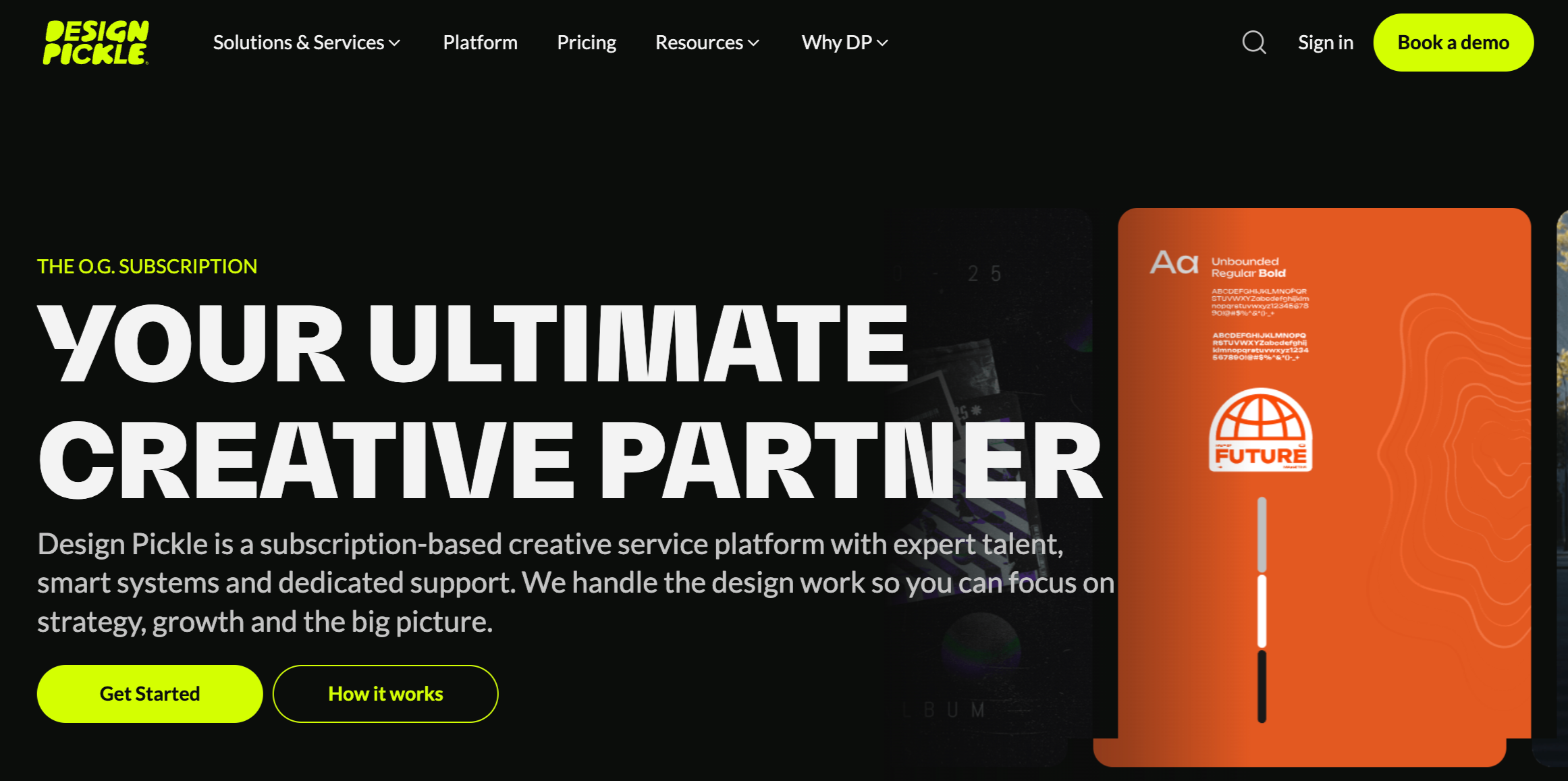
The onboarding experience was surprisingly simple.
After subscribing, I got access to the Design Pickle dashboard, a clean and intuitive workspace where you can submit design requests, attach examples, and communicate with your assigned designer.
There’s no confusion or back-and-forth via email chains. Everything happens inside the platform.
I started by creating a few test requests, one for a promo banner, one for an email header.
Within 24 hours, I got my first draft.
It wasn’t perfect (I didn’t expect it to be), but it was solid. The designer followed my brand colors, fonts, and style guidelines from the start.
That’s when I realized I’d finally found something scalable.
How I Create Promo Banners Using Design Pickle

Creating promo banners is one of the most frequent tasks I send to my Design Pickle team.
Whether I’m promoting a blog post, an affiliate offer, or a new product launch, the process stays more or less the same. Here’s my exact workflow:
1. Preparing the Brief
Every successful design request starts with a clear brief. When I want a new promo banner, I include:
- The goal (e.g., promote my new affiliate guide or drive traffic to a webinar)
- Banner size and format (Facebook ad, website hero section, or Instagram post)
- Copy/text to include
- Preferred style or tone (modern, clean, bold, minimal, etc.)
- Reference examples from previous campaigns
I also mention the target audience, for example, small business owners or marketers, because that helps the designer understand the mood and purpose behind the design.
2. Uploading Brand Assets
Design Pickle makes it easy to upload brand assets like logos, color codes, and typography.
I’ve stored all of mine in the brand profile section.
That way, I don’t have to reattach the same assets every time.
My designer already knows my color palette and fonts, which saves time and keeps everything visually consistent.
3. Submitting the Request
Once I prepare my brief, I hit “Submit Request.” The request goes straight to my assigned designer’s queue.
I usually submit multiple requests at once, for example, five promo banners with different messages or formats.
Each banner typically comes back within one business day.
4. Reviewing and Providing Feedback
When I receive the first draft, I go through it carefully. I look at the visual hierarchy, how the text and imagery work together, and whether the call-to-action button draws attention.
If I need small changes, maybe the background is too bright or the product image could be repositioned, I use the built-in comment feature to leave notes directly on the design file.
The designer usually delivers the revised version the next day.
5. Downloading Final Files
Once I’m happy with the design, I download the final version in different formats, typically PNG for web, JPG for email, and sometimes layered PSD files if I need to reuse them later.
I now have a ready-to-use promo banner that looks professional and perfectly matches my brand.
Real Example: A Banner That Boosted My Email CTR

One of my best-performing banners came from a campaign promoting a blogging course. I requested a simple horizontal banner for an email promotion.
Here’s how I structured the brief:
- Goal: Encourage readers to check out the course before the early-bird offer ends
- Text: “Last Chance! Save 50% on the Blogging Masterclass – Ends Tonight!”
- Visuals: A laptop mockup, warm color tone, and urgency-driven design
The first draft was already impressive; it balanced text and visuals without feeling cluttered.
I requested one revision to make the CTA button color slightly darker for contrast.
After launching the campaign, the email click-through rate went up by 38% compared to previous emails using my older self-made banners.
That’s when I realized how much professional design can directly impact conversions.
How I Use Design Pickle for Email Designs

While promo banners are important, email design is where I see the most return on investment. Well-designed emails feel credible, guide the reader’s attention, and make your offers more appealing.
Here’s how I use Design Pickle to create effective email designs that sell.
1. Building the Structure
I usually start with a general layout idea, a hero image, a short headline, a product or offer section, and a CTA button.
In my Design Pickle request, I describe this layout and mention any references I like. Sometimes, I share screenshots of emails from brands I admire.
My designer then creates the structure in Figma or Photoshop and sends me a preview image.
2. Matching My Brand Style
Since I already have my colors and fonts stored in my Design Pickle profile, my designer ensures every email header or graphic follows the same branding.
This consistency helps a lot. When my subscribers open an email, they instantly recognize it’s from me — that familiarity builds trust.
3. Testing Multiple Variations
I often request two or three variations of the same email header or banner. This lets me A/B test which design performs better.
For instance, one version may use bold typography with a simple background, while another might include lifestyle imagery.
It’s fascinating to see how small design elements — like color contrast or image placement — influence open and click rates.
4. Saving Templates for Future Campaigns
Design Pickle’s system makes it easy to reuse templates. I save my best-performing email designs and ask my designer to create new versions using the same structure but different visuals or text.
This has saved me countless hours during product launches (affiliate offers) and seasonal sales.
Collaboration and Communication with My Designer

One thing I really appreciate about Design Pickle is the collaboration process. My assigned designer now understands my brand tone, what type of visuals convert best, and what I usually avoid.
Here’s how I keep our communication productive:
- I provide detailed feedback instead of vague notes like “make it pop.”
- I organize requests by campaign type (email, blog promotion, social ad).
- I maintain a shared folder with references, previous high-performing designs, and ongoing campaigns.
This consistent feedback loop helps the designer learn my preferences over time, which results in faster, more accurate designs.
Why I Prefer Design Pickle Over Freelancers

Before switching, I worked with multiple freelance designers.
Some were great, but managing deadlines and consistency became overwhelming.
With Design Pickle, I don’t worry about hourly rates or missed deadlines. I pay a flat monthly fee and get as many design requests as I need.
That pricing model alone helps me budget better. Plus, I know that every banner or email header will match my visual identity, even if it’s for completely different campaigns.
How Design Pickle Helps Me Sell More

Let’s be honest: beautiful designs don’t automatically sell, but they definitely open the door for better results.
Here’s what I’ve noticed since I started using Design Pickle regularly:
- Peace of Mind: Knowing that I have a creative partner available whenever I need graphics removes a huge mental load.
- Higher Engagement on Emails: My open and click rates improved because the visuals feel cohesive and professional.
- More Consistent Branding Across Platforms: Whether it’s a Facebook ad or a newsletter header, everything feels aligned.
- Faster Campaign Execution: I no longer wait days for freelancers. I just submit requests and keep moving.
- Better Conversion Tracking: When I A/B test visuals created by my designer, the better-designed versions almost always perform best.
If you’re planning to use Design Pickle for your promo or email designs, here are a few lessons from my own experience:
- Be Specific in Your Briefs: The more context you share, the better the results. Include references, audience info, and goals.
- Use the Brand Profile Feature: Upload your logos, color codes, and fonts once. It saves tons of time later.
- Batch Your Requests: Instead of sending one banner at a time, submit a batch of 5–10 requests. You’ll get a better rhythm going.
- Give Constructive Feedback: Don’t just say “I don’t like it.” Explain why. That helps your designer understand your taste.
- Reuse Templates That Work: When you find a design that performs well, repurpose it for future campaigns.
- Track Your Results: Compare engagement or sales metrics for campaigns with Design Pickle visuals vs. older designs. You’ll likely notice the difference.
Looking Back — Was It Worth It?
Without a doubt, yes.
Design Pickle totally solved the puzzle of getting marketing graphics done. That used to be a huge energy drain and a big hold-up, but now managing all my marketing visuals is simple. I have complete control.
The best part is how much time it saves. Instead of worrying about design details, I can focus on creating YouTube videos, writing blog posts, and growing my business.
If you’re serious about growing your brand and want your visuals to actually help you sell, having a service like Design Pickle on your side is worth it. It’s not just about getting designs, it’s about creating visuals that help your marketing do its job.
Design Pickle Pricing Plans
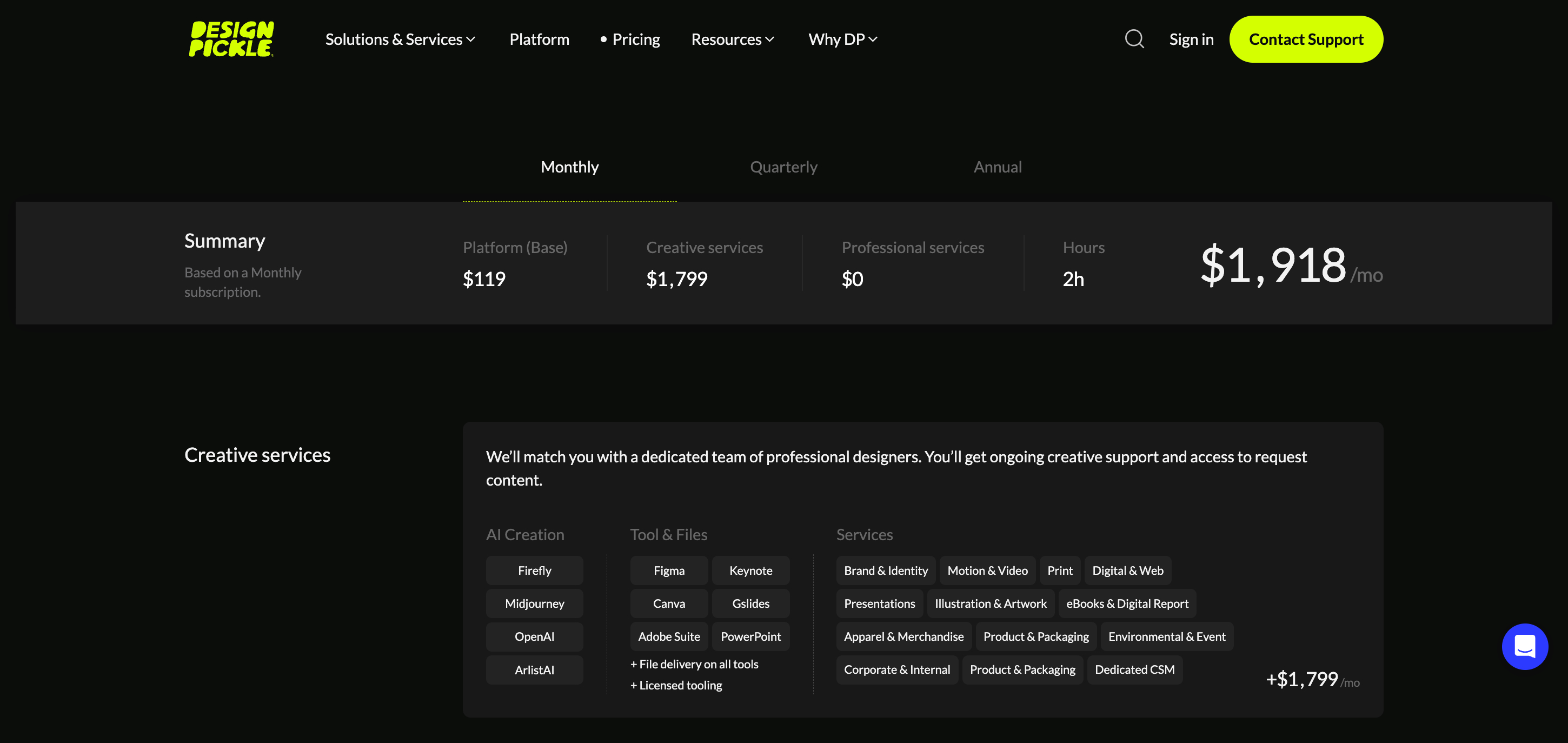
Design Pickle’s pricing is structured around a platform fee and the amount of daily “Creative Hours” you reserve. Here is a quick breakdown:
- Base Platform + 2 Creative Hours: Costs approximately $1,918 per month (or as low as $1,279 per month with an annual commitment). This plan is often suggested for smaller teams with simple creative workflows.
The pricing generally scales up with more features, users, and reserved daily hours. For example:
- A Quarterly subscription for the Base Platform + 2 Creative Hours may be around $1,600 per month.
- A Pro Platform + 2 Creative Hours plan may cost about $2,098 per month and includes more features like unlimited users, Stockpress integrations, and white label access.
It’s worth noting that Design Pickle has evolved its pricing model from a traditional tiered service (like “Graphics Pro” or “Premium”) to one based on a platform fee and the specific daily hours you reserve.
The more creative hours you add, the lower your price per hour typically becomes.
Visit Design Pickle pricing page for more details ->
Final Thoughts
Creating visuals that sell isn’t about flashy colors or over-the-top designs. It’s about consistency, message clarity, and professional presentation.
Using Design Pickle has helped me achieve that balance without spending endless hours designing things myself.
My banners now grab attention without looking forced. My emails feel reliable and inspire trust. And most importantly, my visuals finally sell.
If you’ve been struggling to keep your branding consistent or your promo visuals engaging, I’d recommend trying Design Pickle for at least a month.
You might be surprised by how much easier marketing feels when design is no longer a daily struggle. Good luck.
You might also like…
- Design Pickle vs Freelancers: Which One Is Better?
- Canva vs. Design Pickle: Which Is Better for Small Businesses?
- Design Pickle vs Flocksy: Who Offers Better Quality and Faster Design?
- How to Choose the Best Graphic Design Subscription Service for Your Business
- How I Use Design Pickle to Design Engaging Ad Creatives That Actually Convert
- How I Use Design Pickle to Save Hours on Pinterest Pin Design (Without Losing Quality)





