
As someone who manages multiple Pinterest accounts for both personal projects and client work, I know firsthand how time-consuming it can be to create high-quality pins consistently.
Pinterest isn’t just a social media platform; it’s a powerful search engine, and pin design plays a huge role in whether a pin performs well or gets lost in the feed.
For years, I tried different approaches: creating pins myself in Canva, hiring freelance designers, or even using free templates.
Each method had its challenges.
Canva was fast, but designing from scratch or modifying templates took more time than I wanted to spend.
Freelancers were expensive and often slow to respond. Templates could make my pins look generic and repetitive.
That’s when I discovered Design Pickle, and it completely changed how I handle Pinterest pin design. In this article, I’m going to share how I use Design Pickle to save hours every week without compromising on the quality of my pins.
Let’s go.
The Challenge of Pinterest Pin Design

Pinterest is unique compared to other social media platforms. It’s not just about sharing content, it’s about creating visuals that inspire people to click and explore further.
A well-designed pin can make the difference between hundreds of clicks and a pin that barely gets noticed.
For me, the main challenges were:
- Time-consuming creation: Each pin needs a clear title, an appealing layout, relevant images, and an overall aesthetic that aligns with my brand. Doing this manually for multiple pins every week quickly became overwhelming.
- Consistency: Keeping the look and feel consistent across multiple pins is important for branding, but it’s easy to drift when designing by yourself or working with different freelancers.
- Quality vs. speed: I often had to choose between fast designs that looked mediocre and polished designs that took hours to finish.
At one point, I realized I was spending more time on pin design than on content creation, which is the part of my business that truly drives results.
I needed a solution that allowed me to focus on content while still maintaining high-quality visuals.
Discovering Design Pickle

I first heard about Design Pickle from other bloggers who were using it for graphics, social media, and marketing materials.
The idea was simple: you submit design requests, and a professional designer handles them for you.
I was skeptical at first. Could someone else understand my brand? Could they consistently produce Pinterest pins that matched my style?
After testing it out, I was pleasantly surprised. Here’s why Design Pickle became such a useful tool for me:
- Unlimited requests: I can submit as many pin designs as I need without worrying about per-design costs. This meant I could plan multiple weeks’ worth of pins at once.
- Quick turnaround: Most requests are completed within 24–48 hours. That means I don’t have to wait days or weeks for pins to be ready.
- Custom design support: The team understands Pinterest trends and can create designs that align with my content’s tone and branding.
After a few weeks, I realized I had recovered hours of my time every week, while still getting professional-looking pins.
Read my full Design Pickle review ->
How I Structure My Pinterest Pin Design Process With Design Pickle

Here’s how I structure my process:
1. Plan Pin Ideas in Advance
Before submitting any requests, I plan the pins I want to create. I make a list that includes:
- The blog post or content the pin links to
- The title or tagline for the pin
- Any specific images or brand colors I want included
- The overall style I’m aiming for (minimal, bold, colorful, etc.)
By having a clear plan, I can submit multiple requests at once without wasting time on back-and-forth explanations.
2. Create a Template for Brand Consistency
Pinterest works best when your pins are recognizable. To keep a consistent look:
- I set up a template with my brand colors, fonts, and logo placement.
- I share this template with the Design Pickle team so they can create new pins that match my style.
This approach saves a lot of time because I don’t have to explain my branding for every single pin.
3. Batch Requests
Instead of submitting one pin at a time, I batch my requests for the week or month. For example:
- 10 pins for blog posts
- 5 pins for lead magnets or freebies
- 5 pins for evergreen content
Batches allow me to submit all requests in one go, and I usually get the first drafts back within a day or two. This workflow has greatly reduced my design workload.
4. Review and Minor Edits
Most of the time, the first draft from Design Pickle is exactly what I’m looking for. Occasionally, I might request a small revision, such as:
- Tweaking the font size
- Changing the placement of an image
- Slight color adjustments
These minor edits are handled quickly and don’t require me to redo the entire design. This step ensures that every pin is polished before I schedule it for posting.
5. Schedule Pins
Once the designs are approved, I upload them to Pinterest using a scheduling tool. I can now plan an entire month’s pins in a few hours instead of spending hours creating each pin individually.
Saving Time Without Sacrificing Quality

One of the reasons I hesitated to use a design service was the fear that outsourcing would compromise quality. But with Design Pickle, I’ve found that:
- Designs are visually appealing: Each pin looks professional, with clear titles and engaging visuals.
- Pinterest best practices are followed: The designs are optimized for vertical viewing, include readable fonts, and catch the eye in a feed.
- Branding is consistent: Every pin matches my brand, so I maintain a cohesive presence on Pinterest.
In practice, using Design Pickle has cut my design time by at least 60–70% each week.
Instead of spending 4–5 hours per batch of pins, I spend 1–2 hours planning and reviewing. This extra time allows me to focus on writing content, analyzing performance, or promoting my pins.
Working With Design Pickle: Tips That Helped Me Most

While Design Pickle is easy to use, I’ve learned a few tips that make the process even better:
1. Be Specific With Requests
When submitting a pin design request, clarity helps. I include:
- The blog post link
- The main message or headline
- Any images or icons I want included
- The preferred color scheme and font
The clearer the request, the less back-and-forth is needed. This keeps my workflow moving fast.
2. Use Examples
Sometimes, I provide examples of pins I like. This gives the designer a visual reference and helps them understand my style. Examples could be pins from Pinterest or my previous designs.
3. Batch Feedback
I avoid giving feedback immediately for each pin.
Instead, I review all pins at once, list any small changes needed, and submit feedback in one batch. This keeps communication efficient and reduces delays.
4. Take Advantage of Unlimited Requests
Because my subscription allows unlimited requests, I experiment more.
If I want to try a new style, test different headlines, or create pins for seasonal content, I don’t worry about additional costs. This freedom encourages creativity while keeping my workflow fast.
Why This Method Works Better Than Doing It Alone

Before Design Pickle, my workflow was:
- Open Canva or Photoshop
- Create a pin from scratch
- Adjust fonts, colors, images
- Save and upload
Even with templates, this took hours for multiple pins. Mistakes or design fatigue often led to pins that looked rushed.
Now, with Design Pickle, the process looks like this:
- Plan pins for the week/month
- Submit batch requests to Design Pickle
- Review and request minor edits if needed
- Schedule pins
I spend less time on manual tasks and more time on content creation. Plus, the pins consistently meet my standards without me having to spend hours altering every little part.
Examples of Time Saved

To give a practical perspective:
- Old workflow: Creating 10 pins might take 5 hours
- New workflow with Design Pickle: Planning + reviewing 10 pins takes 1.5–2 hours
That’s over three hours saved per batch. Across a month, that adds up to 12–15 hours saved, time I can reinvest in creating content or promoting my pins.
Beyond Pinterest: Extra Benefits

While my main focus is Pinterest, Design Pickle also helps with other aspects of my business:
- Blog graphics: Featured images, infographics, and social media graphics
- Marketing materials: Email banners, lead magnet visuals, and ad creatives
- Consistency across platforms: Using the same designer ensures a cohesive look across Pinterest, Instagram, and email campaigns
Even if your primary need is Pinterest pins, the service can support other design needs without extra effort.
How Design Pickle Compares to Other Options

Before committing to Design Pickle, I considered other options. Here’s why Design Pickle works best for Pinterest pins:
Freelancers
Freelancers can produce high-quality designs, but coordinating multiple freelancers can be time-consuming. Each freelancer has a different style, and consistency is hard to maintain. I also found that waiting for freelancers’ availability slowed down my workflow.
DIY Tools Like Canva
Canva is great for quick designs, but I was still spending hours customizing templates and experimenting with layouts. Plus, doing everything myself left less time for content strategy.
Other Unlimited Design Services
Some other services claim to offer unlimited design requests, but the turnaround time was slower, or the quality wasn’t consistent. Design Pickle strikes a balance between speed and quality that works well for my Pinterest workflow.
Real Results I’ve Seen

Since using Design Pickle, my Pinterest workflow has transformed:
- More Time for Strategy: I’m not stuck in design mode, so I can focus on content creation, SEO, and engagement.
- More Pins Published: I can post consistently without burning out.
- Better Visual Appeal: The pins look professional, which improves click-through rates.
- Increased Traffic: With more high-quality pins going live, my blog traffic from Pinterest has steadily increased.
Design Pickle Pricing Plans
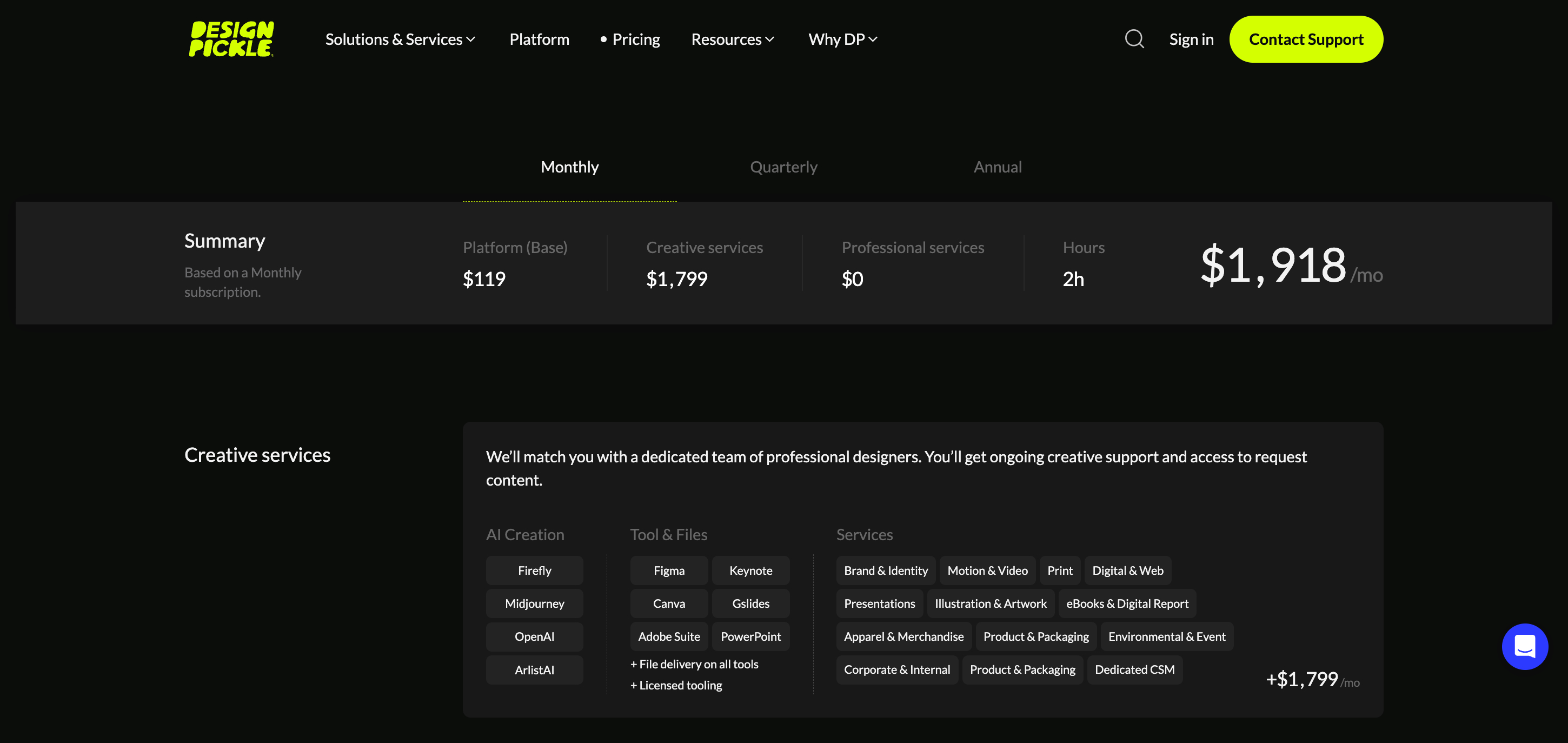
Design Pickle’s pricing is primarily based on a subscription model that includes platform access and a reserved number of daily creative hours.
- Starting Price: Plans often start around $1,279/month (billed yearly) for the Base Platform + 2 Creative Hours (which may be lower with an annual commitment).
- Higher Tier: A more advanced plan, like the Pro Platform + 2 Creative Hours, may be priced around $2,098 per month and includes more features like unlimited user seats and white label access.
- Customization: They allow you to build a custom plan by choosing a platform (Base or Pro) and then reserving the number of daily creative hours you need.
Visit Design Pickle pricing page for more details ->
Conclusion
Pinterest can be an incredible traffic source, but it requires consistent, high-quality pins. For me, Design Pickle has become an indispensable tool. It allows me to create pins that look professional without sacrificing time or quality.
By planning my content, sending precise requests, and using their batch design process, I’ve turned Pinterest pin creation from a tedious task into an easy, stress-free operation. The hours saved each week allow me to focus on growing my blog and creating content that resonates with my audience.
If you’re a blogger, content creator, or business owner struggling to keep up with Pinterest pin design, I highly recommend exploring Design Pickle. It’s a practical solution that saves time, maintains quality, and keeps your Pinterest marketing consistent.
You might also like…
- Design Pickle vs Freelancers: Which One Is Better?
- Canva vs. Design Pickle: Which Is Better for Small Businesses?
- Design Pickle vs Flocksy: Who Offers Better Quality and Faster Design?
- How to Choose the Best Graphic Design Subscription Service for Your Business
- How I Use Design Pickle to Design Engaging Ad Creatives That Actually Convert





